Font files
Fonts are used to render text on Label components and GUI text nodes. Defold supports several font file formats:
- TrueType
- OpenType
- BMFont
Fonts added to your project are automatically converted into a texture format that Defold can render. Two font rendering techniques are available, each with its own specific benefits and drawbacks:
- Bitmap
- Distance field
Creating a font
To create a font for use in Defold, create a new Font file by selecting File ▸ New... from the menu, then select Font. You can also right click a location in the Assets browser and select New... ▸ Font.
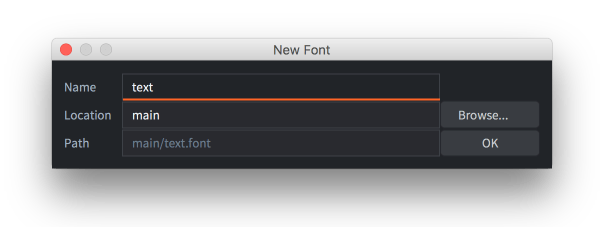
Give the new font file a name and click Ok. The new font file now opens in the editor.
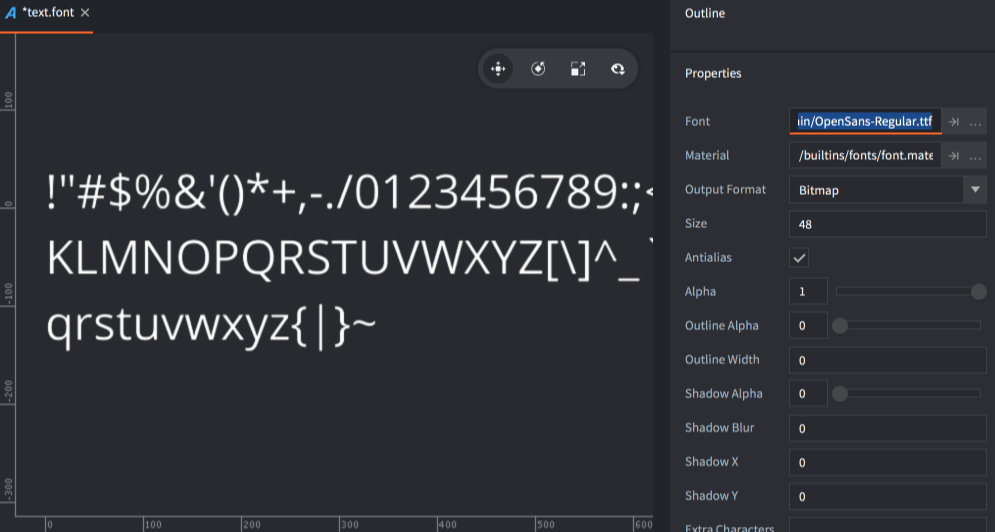
Drag the font you wish to use into the Assets browser and drop it in a good spot.
Set the Font property to the font file and set the font properties as needed.
Properties
- Font
- The TTF, OTF or .fnt file to use for generating the font data.
- Material
- The material to use when rendering this font. Make sure to change this for distance field and BMFonts (see below for details).
- Output Format
- The type of font data that is generated.
TYPE_BITMAPconverts the imported OTF or TTF file into a font sheet texture where the bitmap data is used to render text nodes. The color channels are used to encode the face shape, outline and drop shadow. For .fnt files, the source texture bitmap is used as is.TYPE_DISTANCE_FIELDThe imported font is converted into a font sheet texture where the pixel data represents not screen pixels but distances to the font edge. See below for details.
- Render Mode
- The render mode to use for glyph rendering.
MODE_SINGLE_LAYERproduces a single quad for each character.MODE_MULTI_LAYERproduces separate quads for the glyph shape, outline and shadows respectively. The layers are rendered in back-to-front order, which prevents a character from obscuring previously rendered characters if the outline is wider than the distance between glyphs. This render mode also enables proper drop shadow offsetting, as specified by the Shadow X/Y properties in the font resource.
- Size
- The target size of the glyphs in pixels.
- Antialias
- If the font should be antialiased when baked onto the target bitmap. Set to 0 if you want pixel perfect font rendering.
- Alpha
- The transparency of the glyph. 0.0–1.0 where 0.0 means transparent and 1.0 opaque.
- Outline Alpha
- The transparency of the generated outline. 0.0–1.0.
- Outline Width
- The width of the generated outline in pixels. Set to 0 for no outline.
- Shadow Alpha
- The transparency of the generated shadow. 0.0–1.0.
Shadow support is enabled by the built-in font material shaders and handles both the single and multi layered render mode. If you don’t need layered font rendering or shadow support, it is best to use a simpler shader such as the builtins/font-singlelayer.fp.
- Shadow Blur
- For bitmap fonts, this setting indicates the number of times a small blur kernel will be applied to each font glyph. For distance field fonts, this setting equals the actual pixel width of the blur.
- Shadow X/Y
- The horizontal and vertical offset in pixels of the generated shadow. This setting will only affect the glyph shadow when the Render Mode is set to
MODE_MULTI_LAYER. - Extra Characters
- By default the font will include the ASCII printable characters (character codes 32-126). To manually include additional characters, list them in this property field.
The ASCII printable characters are: space ! “ # $ % & ‘ ( ) * + , - . / 0 1 2 3 4 5 6 7 8 9 : ; < = > ? @ A B C D E F G H I J K L M N O P Q R S T U V W X Y Z [ \ ] ^ _ ` a b c d e f g h i j k l m n o p q r s t u v w x y z { | } ~
- All Chars
- If you check this property all glyphs available in the source file will be included in the output.
- Cache Width/Height
- Constrains the size of the glyph cache bitmap. When the engine renders text, it looks up the glyph from the cache bitmap. If it does not exist there, it will be added to the cache before rendering. If the cache bitmap is too small to contain all the glyphs the engine is asked to render, an error is signalled (
ERROR:RENDER: Out of available cache cells! Consider increasing cache_width or cache_height for the font.).If set to 0 the cache size is set automatically.
Distance field fonts
Distance field fonts store the distance to the edge of the glyph in the texture instead of bitmap data. When the engine renders the font, a special shader is required to interpret the distance data and use that to draw the glyph. Distance field fonts are more resource intensive than bitmap fonts, but allow for greater sizing flexibility.
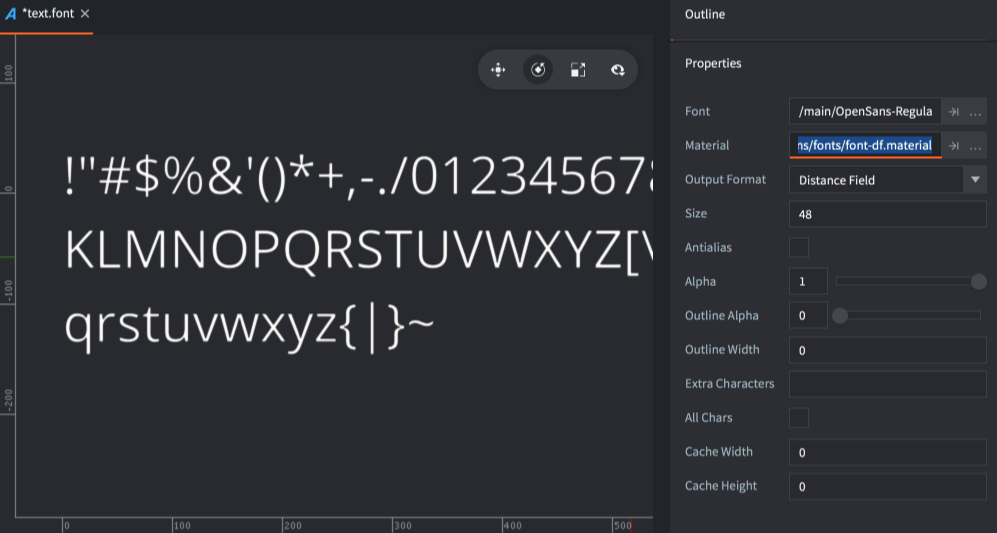
Make sure to change the Material property of the font to builtins/fonts/font-df.material (or any other material that can handle the distance field data) when you create the font—or the font will not use the correct shader when it is rendered to screen.
Bitmap BMFonts
In addition to generated bitmaps Defold supports prebaked bitmap “BMFont” format fonts. These fonts consists of a PNG font sheet with all the glyphs. In addition, a .fnt file contains information on where on the sheet each glyph can be found as well as size and kerning information. (Note that Defold does not support the XML version of the .fnt format that is used by Phaser and some other tools)
These types of fonts provide no performance improvement from bitmap fonts generated from TrueType or OpenType font files, but can include arbitrary graphics, coloring and shadows right in the image.
Add the generated .fnt and .png files to your Defold project. These files should reside in the same folder. Create a new font file and set the font property to the .fnt file. Make sure that output_format is set to TYPE_BITMAP. Defold will not generate a bitmap but use the one provided in the PNG.
To create a BMFont, you need to use a tool that can generate the appropriate files. Several options exist:
- Bitmap Font Generator, a Windows only tool provided by AngelCode.
- Shoebox, a free Adobe Air based app for Windows and macOS.
- Hiero, an open source Java based tool.
- Glyph Designer, a commercial macOS tool from 71 Squared.
- bmGlyph, a commercial macOS tool from Sovapps.
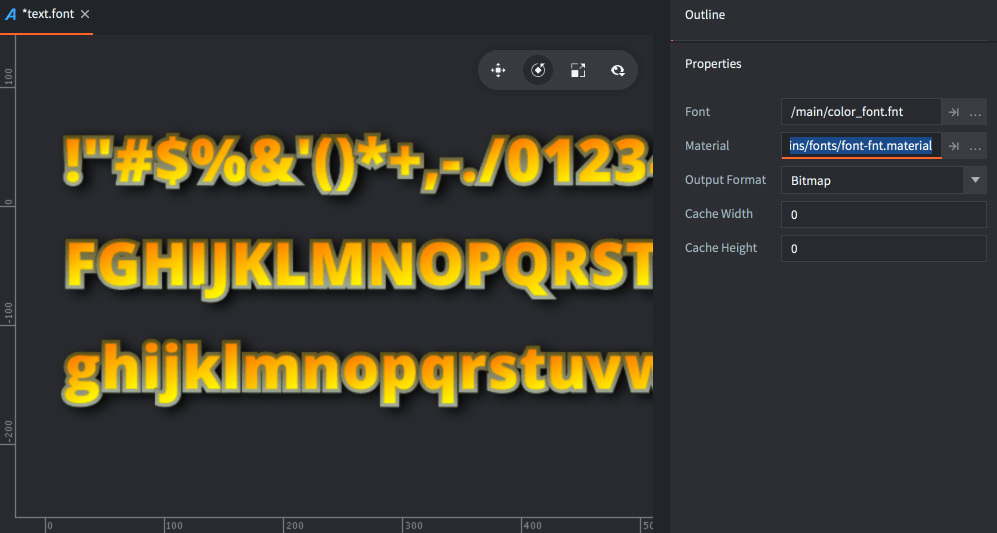
For the font to render correctly, don’t forget to set the material property to builtins/fonts/font-fnt.material when you create the font.
Artifacts and best practices
Generally, bitmap fonts are best when the font is rendered with no scaling. They are faster to render to screen than distance field fonts.
Distance field fonts respond very good to upscaling. Bitmap fonts, on the other hand, being just pixelated images will increase in size so the pixels will grow as the font is scaled, resulting in blocky artifacts. The following is a sample at font size 48 pixels, scaled up 4 times.
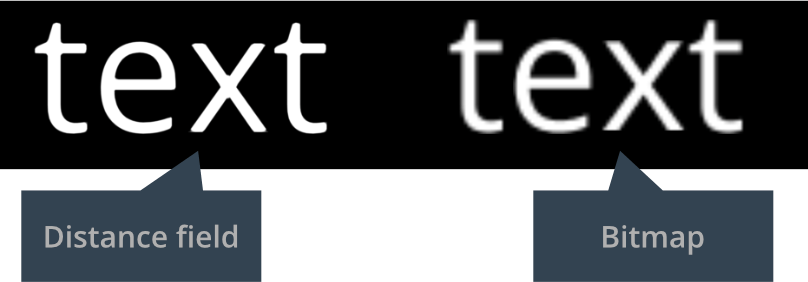
When scaling down, bitmap textures can be nicely and efficiently scaled down and antialiased by the GPU. A bitmap font keeps its color better than a distance field font. Here is a zoom of the same sample font at size 48 pixels, scaled down to 1/5 of the size:
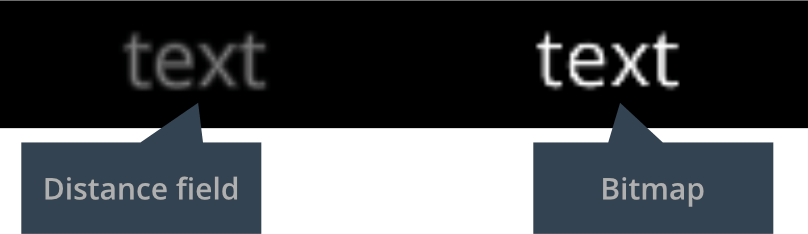
Distance field fonts need to be rendered to a target size that is big enough to hold distance information that can express the curves of the font glyphs. This is the same font as above, but at 18 pixels size and scaled up 10 times. It is clear that this is too small to encode the shapes of this typeface:
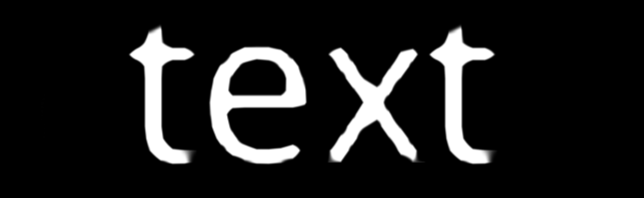
If you don’t want shadow or outline support, set their respective alpha values to zero. Otherwise, shadow and outline data will still be generated, taking up unnecessary memory.
Font Cache
A font resource in Defold will result in two things at runtime, a texture and the font data.
- The font data consist of a list of glyph entries, each containing some basic kerning info and the bitmap data for that glyph.
- The texture is internally called the “glyph cache texture” and it will be used when rendering text for a specific font.
At runtime, when rendering text, the engine will first loop through the glyphs to be rendered to check which glyphs are available in the texture cache. Each glyph that is missing from the glyph texture cache will trigger a texture upload from the bitmap data stored in the font data.
Each glyph is placed internally in the cache according to the font baseline, which enables calculating local texture coordinates of the glyph within its corresponding cache cell in a shader. This means that you can achieve certain text effects such as gradients or texture overlays dynamically. The engine exposes metrics about the cache to the shader via a special shader constant called texture_size_recip, which contains the following information in the vector components:
texture_size_recip.xis the inverse of the cache widthtexture_size_recip.yis the inverse of the cache heighttexture_size_recip.zis the ratio of cache cell width to the cache widthtexture_size_recip.wis the ratio of cache cell height to the cache height
For example - to generate a gradient in a shader fragment, simply write:
float horizontal_gradient = fract(var_texcoord0.y / texture_size_recip.w);
For more information about shader uniforms, see the Shader manual.
- English
- 中文 (Chinese)
- Español (Spanish)
- Français (French)
- Νεοελληνική γλώσσα (Greek)
- Język polski (Polish)
- Português (Portuguese)
- Русский (Russian)
- Українська (Ukranian)
Did you spot an error or do you have a suggestion? Please let us know on GitHub!
GITHUB