HTML5 development
Defold supports building games for the HTML5 platform through the regular bundling menu, as well as for other platforms. In addition, the resulting game is embedded on a regular HTML page that can be styled through a simple template system.
The game.project file contains the HTML5 specific settings:
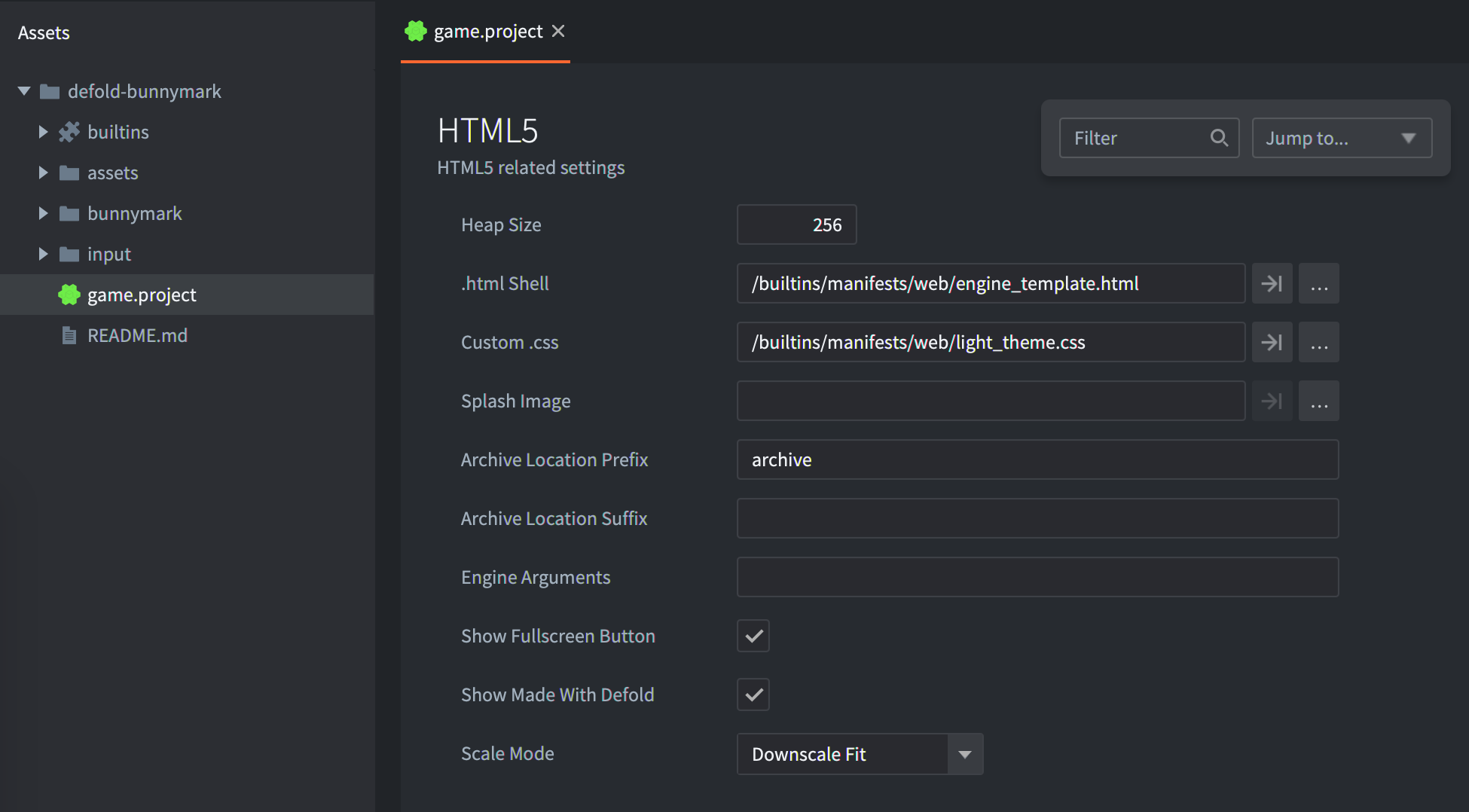
Heap size
Defold support for HTML5 is powered by Emscripten (See http://en.wikipedia.org/wiki/Emscripten). In short, it creates a sandbox of memory for the heap in which the application operates. By default, the engine allocates a generous amount of memory (256MB). This should be more than sufficient for the typical game. As part of your optimization process, you may choose to use a smaller value. To do this, follow these steps:
- Set heap_size to a preferred value. It should be expressed in megabytes.
- Create your HTML5 bundle (see below)
Testing HTML5 build
For testing, HTML5 build needs an HTTP server. Defold creates one for you if you choose Project ▸ Build HTML5.
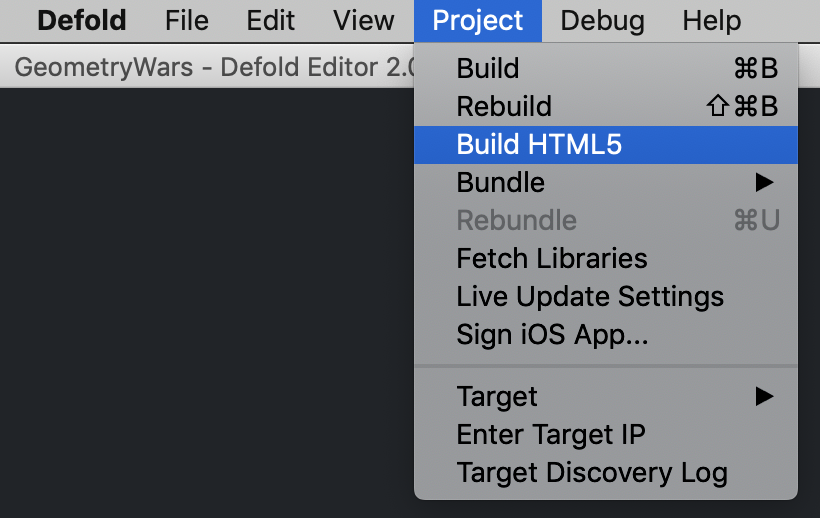
If you want to test your bundle, just upload it to your remote HTTP server or create a local server, for example, using python in the bundle folder. Python 2:
python -m SimpleHTTPServer
Python 3:
python -m http.server
or
python3 -m http.server
You can’t test the HTML5 bundle by opening index.html file in a browser. This requires HTTP server.
If you see a “wasm streaming compile failed: TypeError: Failed to execute ‘compile’ on ‘WebAssembly’: Incorrect response MIME type. Expected ‘application/wasm’.” error in the console you must make sure that your server uses the application/wasm MIME type for .wasm files.
Creating HTML5 bundle
Creating HTML5 content with Defold is simple and follows the same pattern as all other supported platforms: select Project ▸ Bundle... ▸ HTML5 Application... from the menu:
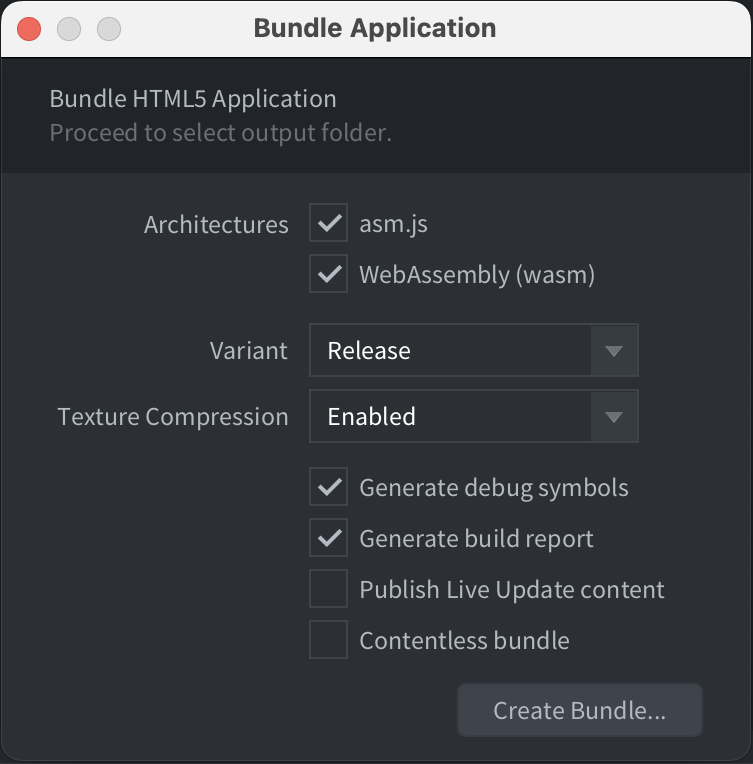
You can chose to include both an asm.js and a WebAssembly (wasm) version of the Defold engine in HTML5 bundle. In most cases it is enough to chose WebAssembly since all modern browsers support WebAssembly.
Even if you include both asm.js and wasm versions of the engine only one of them will be downloaded by the browser when launching the game. The WebAssembly version will be downloaded if the browser supports WebAssembly and the asm.js version will be used as a fallback in the rare case that WebAssembly is not supported.
When you click on the Create bundle button you will be prompted to select a folder in which to create your application. After the export process completes, you will find all of the files needed to run the application.
Known issues and limitations
- Hot Reload - Hot Reload doesn’t work in HTML5 builds. Defold applications must run their own miniature web server in order to receive updates from the editor, which isn’t possible in a HTML5 build.
- Internet Explorer 11
- Audio - Defold handles audio playback using HTML5 WebAudio (see http://www.w3.org/TR/webaudio), which is not currently supported by Internet Explorer 11. Applications will fall back to a null audio implementation when using this browser.
- WebGL - Microsoft has not completed work implementing the WebGL API (see https://www.khronos.org/registry/webgl/specs/latest/). Therefore, it does not perform as well as other browsers.
- Full screen - Full screen mode is unreliable in the browser.
- Chrome
- Slow debug builds - In debug builds on HTML5 we verify all WebGL graphics calls to detect errors. This is unfortunately very slow when testing on Chrome. It is possible to disable this by setting the Engine Arguments field of game.project to
--verify-graphics-calls=false.
- Slow debug builds - In debug builds on HTML5 we verify all WebGL graphics calls to detect errors. This is unfortunately very slow when testing on Chrome. It is possible to disable this by setting the Engine Arguments field of game.project to
- Gamepad support - Refer to the Gamepad documentation for special considerations and steps you may need to take on HTML5.
Customizing HTML5 bundle
When generating an HTML5 version of your game, Defold provides a default web page. It references style and script resources that dictate how your game is presented.
Each time the application is exported, this content is created afresh. If you wish to customize any of these elements you must make modifications to your project settings. To do so, open the game.project in the Defold editor and scroll to the html5 section:
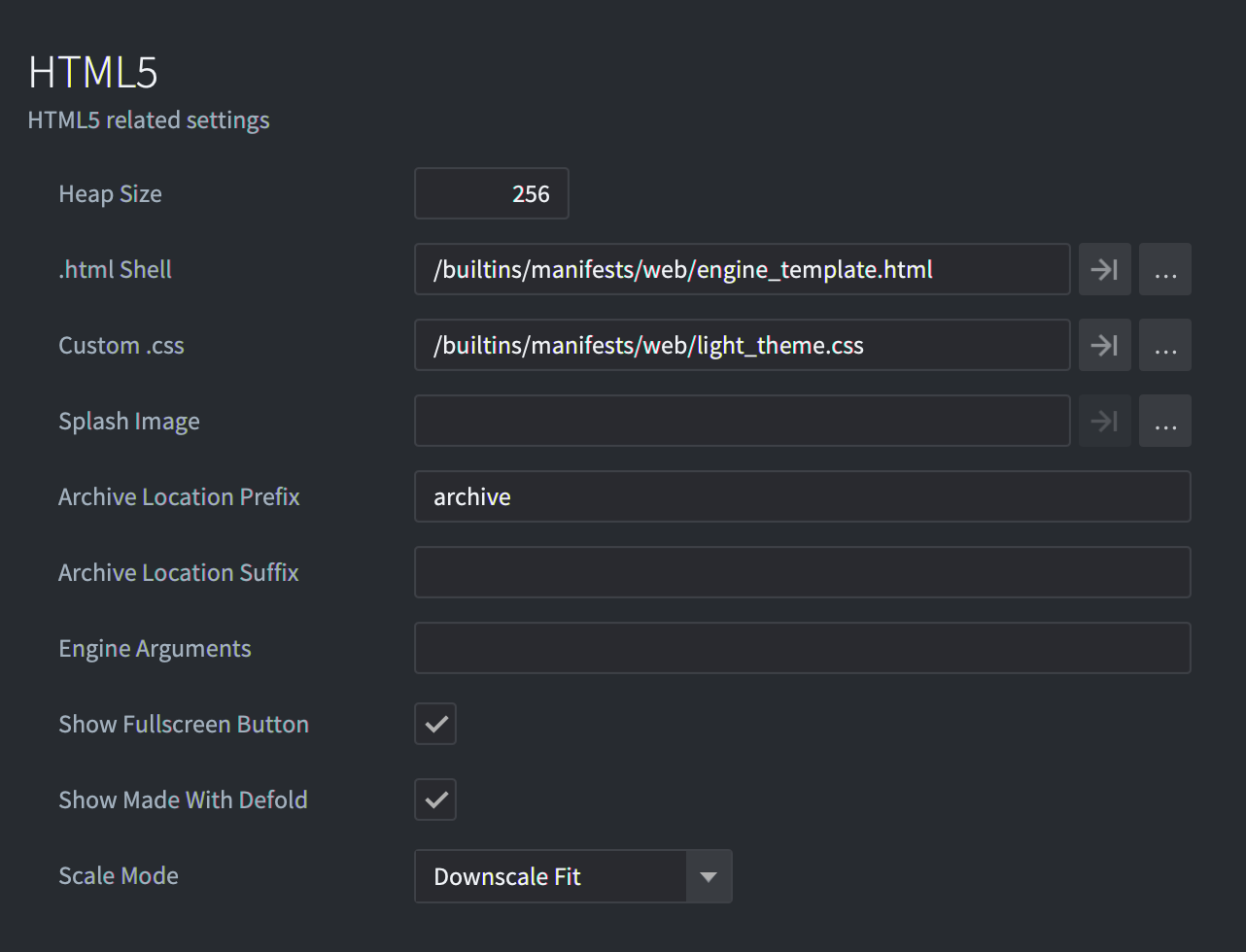
More information about every option is available in project settings manual.
You can’t modify files of the default html/css template in builtins folder. For applying your modifications copy/paste needed file from builtins and set this file in game.project.
The canvas shouldn’t be styled with any border or padding. If you do, mouse input coordinates will be wrong.
In game.project it is possible to turn-off the Fullscreen button and the Made with Defold link.
Defold provides a dark and light theme for the index.html. The light theme is set by default but it is possible to change by changing Custom CSS file. There is also four predefined scale modes to chose from in the Scale Mode field.
The calculations for all scale modes include current screen DPI in case if you turn on High Dpi option in game.project (Display section)
Downscale Fit and Fit
For the Fit mode canvas size will be changed to show full game canvas on the screen with original proportions. The only difference in Downscale Fit is changing size only if the inner size of the webpage is smaller than the original canvas of the game, but doesn’t scale-up when a webpage is bigger than the original game canvas.
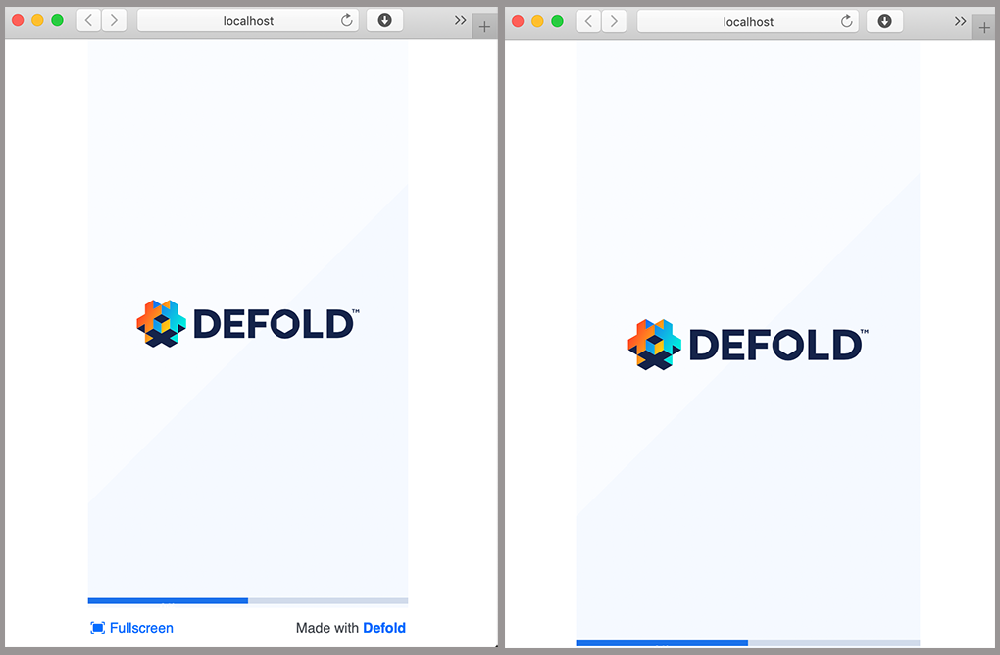
Stretch
For the Stretch mode canvas size will be changed to fully fill the inner size of the webpage.
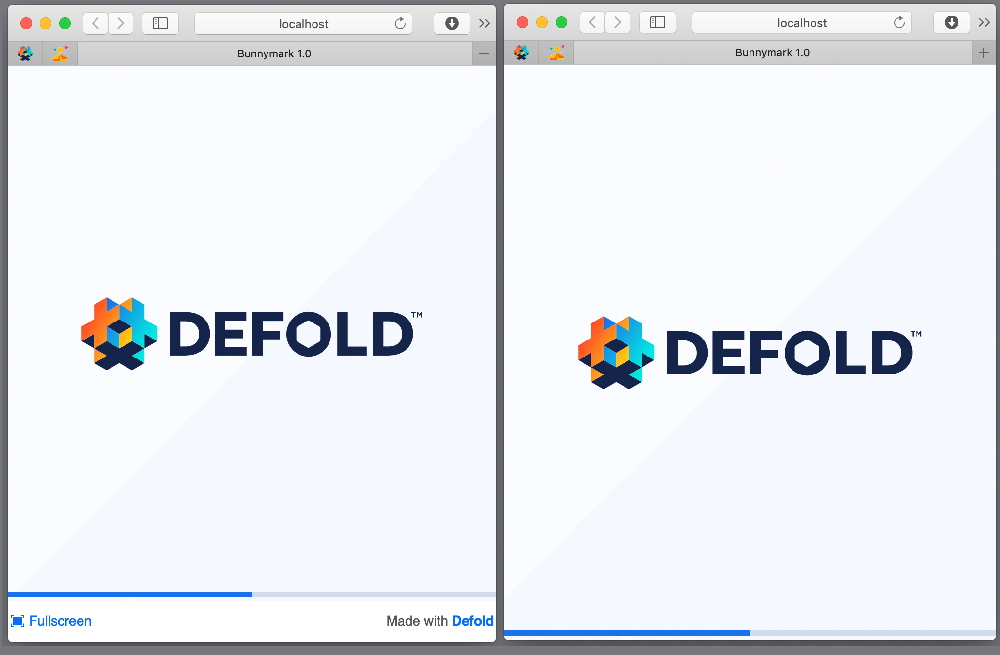
No Scale
With No Scale mode the canvas size is exactly the same as you predefined in game.project file, [display] section.
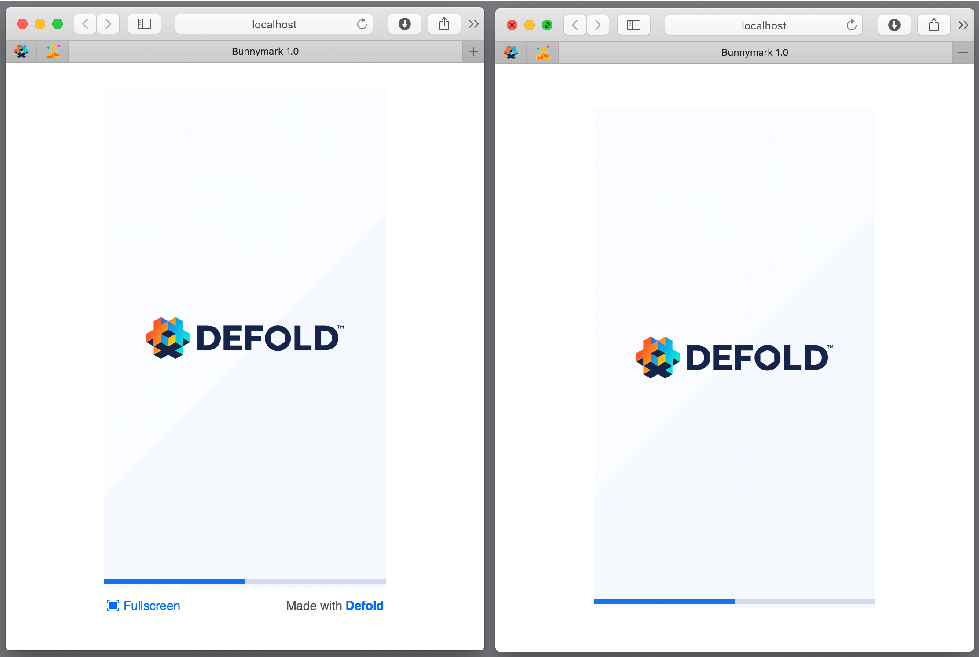
Tokens
We use Mustache template language for creation of the index.html file. When your are building or bundling, the HTML and CSS files are passed through a compiler that is capable of replacing certain tokens with values that depend upon your project settings. These tokens are always encased in either double or triple curly braces ({{TOKEN}} or {{{TOKEN}}}), depending on whether character sequences should be escaped or not. This feature can be useful if you either make frequent changes to your project settings or intend for material to be reused in other projects.
More information about Mustache template language is available in manual.
Any game.project can be a token. For example, if you want to use Width value from Display section:
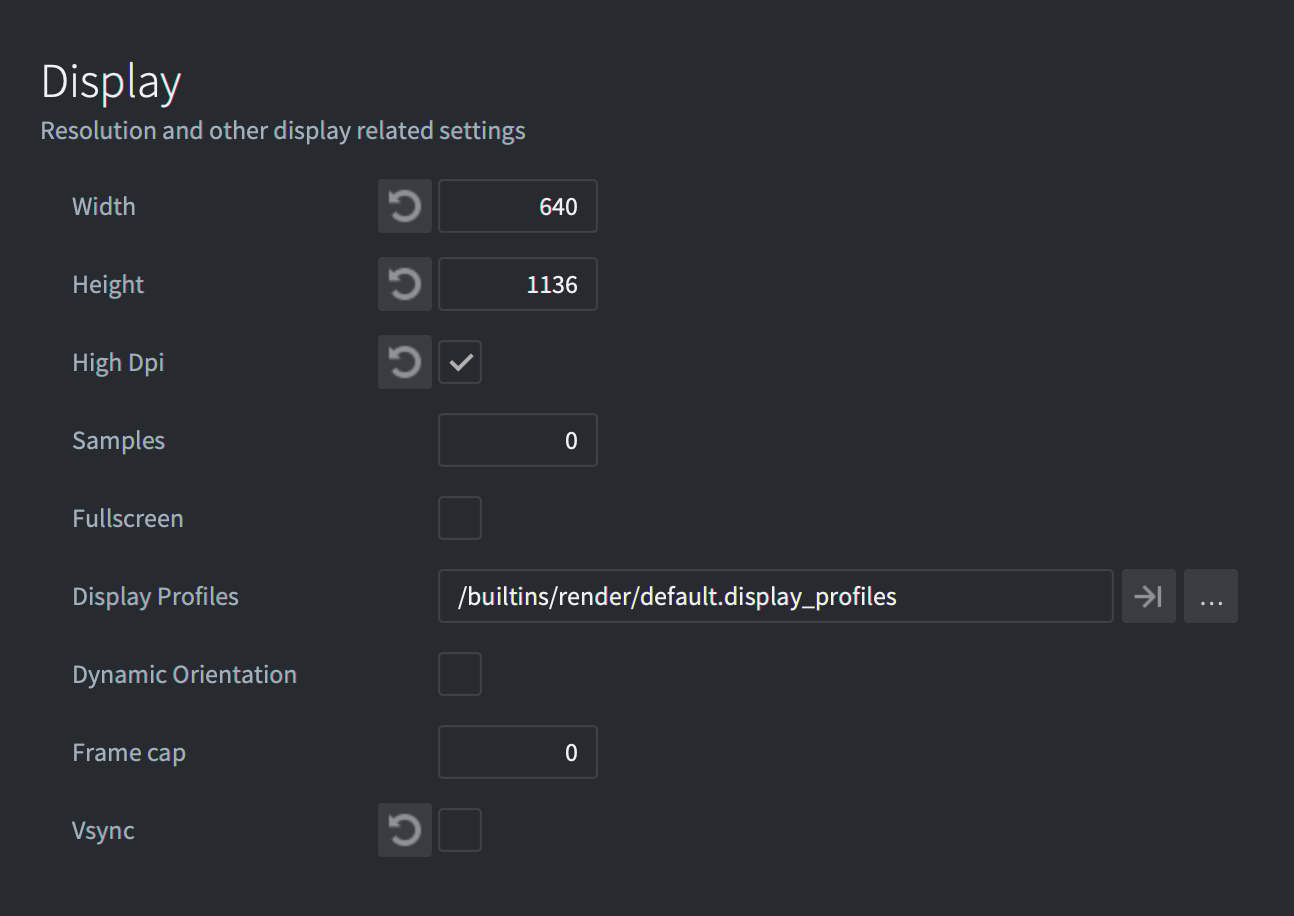
Open game.project as a text and check [section_name] and name of the field you want to use. Then you can use it as a token: {{section_name.field}} or {{{section_name.field}}}.
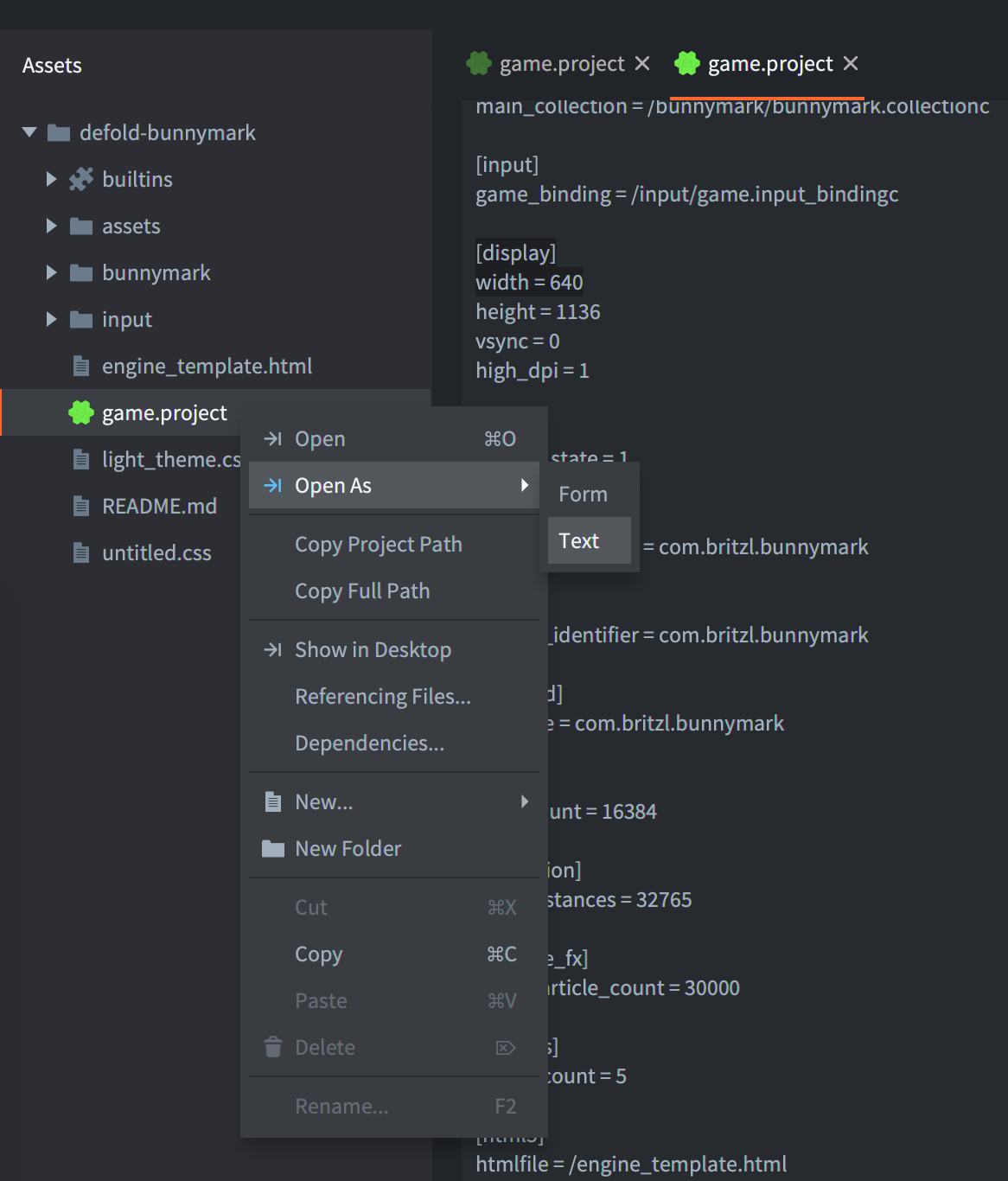
For example, in HTML template in JavaScript:
function doSomething() {
var x = {{display.width}};
// ...
}
Also, we have the following custom tokens:
- DEFOLD_SPLASH_IMAGE
- Writes the filename of the splash image file or
falseifhtml5.splash_imagein game.project is empty
{{#DEFOLD_SPLASH_IMAGE}}
background-image: url("{{DEFOLD_SPLASH_IMAGE}}");
{{/DEFOLD_SPLASH_IMAGE}}
- exe-name
- The project name without unacceptable symbols
- DEFOLD_CUSTOM_CSS_INLINE
- This is the place when we inline of the CSS file specified in your game.project settings.
<style>
{{{DEFOLD_CUSTOM_CSS_INLINE}}}
</style>
It is important that this inline block appear before the main application script is loaded. Since it includes HTML tags, this macro should appear in triple braces {{{TOKEN}}} to prevent character sequences being escaped.
- DEFOLD_SCALE_MODE_IS_DOWNSCALE_FIT
- This token is
trueifhtml5.scale_modeisDownscale Fit. - DEFOLD_SCALE_MODE_IS_FIT
- This token is
trueifhtml5.scale_modeisFit. - DEFOLD_SCALE_MODE_IS_NO_SCALE
- This token is
trueifhtml5.scale_modeisNo Scale. - DEFOLD_SCALE_MODE_IS_STRETCH
- This token is
trueifhtml5.scale_modeisStretch. - DEFOLD_HEAP_SIZE
- Heap size specified in game.project
html5.heap_sizeconverted to bytes. - DEFOLD_ENGINE_ARGUMENTS
- Engine arguments specified in game.project
html5.engine_argumentsseparated by,symbol.
Extra parameters
If you create your custom template, you can redefine set of parameters for the engine loader. To achieve that you need to add <script> section and redefine values inside CUSTOM_PARAMETERS.
Your custom <script> should be placed after <script> section with reference to dmloader.js but before call EngineLoader.load function.
For example:
<script id='custom_setup' type='text/javascript'>
CUSTOM_PARAMETERS['disable_context_menu'] = false;
CUSTOM_PARAMETERS['unsupported_webgl_callback'] = function() {
console.log("Oh-oh. WebGL not supported...");
}
</script>
CUSTOM_PARAMETERS may contains following fields:
'archive_location_filter':
Filter function that will run for each archive path.
'unsupported_webgl_callback':
Function that is called if WebGL is not supported.
'engine_arguments':
List of arguments (strings) that will be passed to the engine.
'custom_heap_size':
Number of bytes specifying the memory heap size.
'disable_context_menu':
Disables the right-click context menu on the canvas element if true.
'retry_time':
Pause in seconds before retry file loading after error.
'retry_count':
How many attempts we do when trying to download a file.
'can_not_download_file_callback':
Function that is called if you can't download file after 'retry_count' attempts.
'resize_window_callback':
Function that is called when resize/orientationchanges/focus events happened
File operations in HTML5
HTML5 builds support file operations such as sys.save(), sys.load() and io.open() but the way these operations are handled internally is different from other platforms. When Javascript is run in a browser there is no real concept of a file system and local file access is blocked for security reasons. Instead Emscripten (and thus Defold) uses IndexedDB, an in-browser database used to persistently store data, to create a virtual filesystem in the browser. The important difference from file system access on other platforms is that there can be a slight delay between writing to a file and the change actually being stored in the database. The browser developer console usually allows you to inspect the contents of the IndexedDB.
Passing arguments to an HTML5 game
It is sometimes necessary to provide additional arguments to a game before it or as it is started. This could for instance be a user id, session token or which level to load when the game starts. This can be achieved in a number of different ways, some of which are described here.
Engine arguments
It is possible to specify additional engine arguments when the engine is configured and loaded. These extra engine arguments can at runtime be retrieved using sys.get_config(). To add the key-value pairs you modify the engine_arguments field of the extra_params object that is passed to the engine when loaded in index.html:
<script id='engine-setup' type='text/javascript'>
var extra_params = {
...,
engine_arguments: ["–config=foo1=bar1","--config=foo2=bar2"],
...
}
You can also add "–config=foo1=bar1","--config=foo2=bar2" to the engine arguments field in the HTML5 section of game.project and it will be injected into the generated index.html file.
At runtime you get the values like this:
local foo1 = sys.get_config("foo1")
local foo2 = sys.get_config("foo2")
print(foo1) -- bar1
print(foo2) -- bar2
Query arguments in the URL
You can pass arguments as part of the query parameters in the page URL and read these at runtime:
https://www.mygame.com/index.html?foo1=bar1&foo2=bar2
local url = html5.run("window.location")
print(url)
A full helper function to get all query parameters as a Lua table:
local function get_query_parameters()
local url = html5.run("window.location")
-- get the query part of the url (the bit after ?)
local query = url:match(".*?(.*)")
if not query then
return {}
end
local params = {}
-- iterate over all key value pairs
for kvp in query:gmatch("([^&]+)") do
local key, value = kvp:match("(.+)=(.+)")
params[key] = value
end
return params
end
function init(self)
local params = get_query_parameters()
print(params.foo1) -- bar1
end
FAQ
Q: Why does my HTML5-app freeze at the splash screen in Chrome?
A: In some cases it is not possible to run a game in the browser locally from the filesystem. Running from the editor serves the game from a local web server. You can, for instance, use SimpleHTTPServer in Python:
$ python -m SimpleHTTPServer [port]
Q: Why does my game crash with error “Unexpected data size” while loading?
A: This usually happens when you are using Windows and make a build and commit it to Git. If you have the wrong line-ending configuration in Git it will change your line endings and thus also the data size. Follow these instructions to solve the problem: https://docs.github.com/en/free-pro-team@latest/github/using-git/configuring-git-to-handle-line-endings
- English
- 中文 (Chinese)
- Español (Spanish)
- Français (French)
- Νεοελληνική γλώσσα (Greek)
- Język polski (Polish)
- Português (Portuguese)
- Русский (Russian)
- Українська (Ukranian)
Did you spot an error or do you have a suggestion? Please let us know on GitHub!
GITHUB