Materials
Materials are used to express how a graphical component (a sprite, tilemap, font, GUI node, model etc) should be rendered.
A material holds tags, information that is used in the rendering pipeline to select objects to be rendered. It also holds references to shader programs that are compiled through the available graphics driver and uploaded to the graphics hardware and run when the component is rendered each frame.
- For more information on the render pipeline, see the Render documentation.
- For an in depth explanation of shader programs, see the Shader documentation.
Creating a material
To create a material, right click a target folder in the Assets browser and select New... ▸ Material. (You can also select File ▸ New... from the menu, and then select Material). Name the new material file and press Ok.
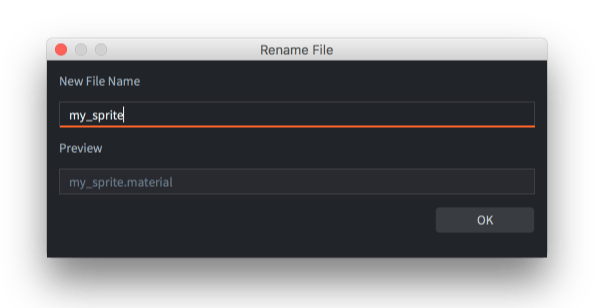
The new material will open in the Material Editor.
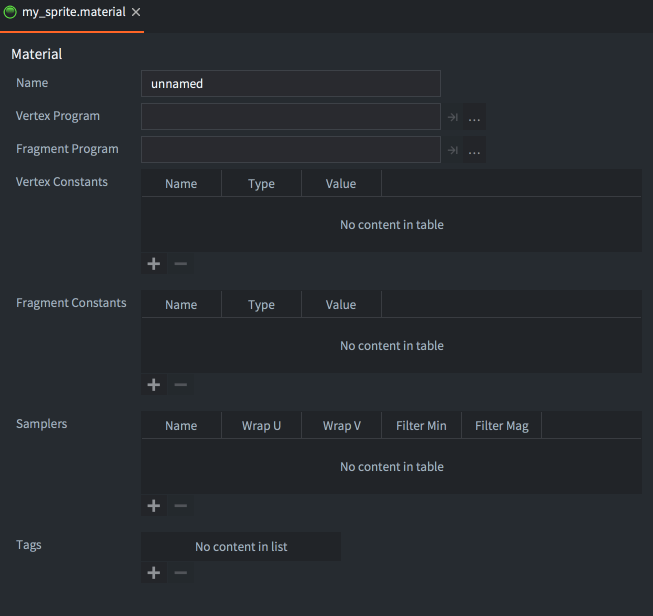
The material file contains the following information:
- Name
- The identity of the material. This name is used to list the material in the Render resource to include it in the build. The name is also used in the render API function
render.enable_material(). The name should be unique. - Vertex Program
- The vertex shader program file (.vp) to use when rendering with the material. The vertex shader program is run on the GPU for each of a component’s primitive vertices. It computes the screen position of each vertex and also optionally output “varying” variables that are interpolated and input to the fragment program.
- Fragment Program
- The fragment shader program file (.fp) to use when rendering with the material. The program runs on the GPU for each of a primitive’s fragments (pixels) and its purpose is to decide the color of each fragment. This is usually done by texture lookups and calculations based on input variables (varying variables or constants).
- Vertex Constants
- Uniforms that will be passed to the vertex shader program. See below for a list of available constants.
- Fragment Constants
- Uniforms that will be passed to the fragment shader program. See below for a list of available constants.
- Samplers
- You can optionally configure specific samplers in the materials file. Add a sampler, name it according to the name used in the shader program and set the wrap and filter settings to your liking.
- Tags
- The tags associated with the material. Tags are represented in the engine as a bitmask that is used by
render.predicate()to collect components that should be drawn together. See the Render documentation on how to do that. The maximum number of tags you can use in a project is 32.
Attributes
Shader attributes (also referred to as vertex streams), is a mechanism for how the GPU retrieves vertices from memory in order to render geometry. The vertex shader specifies a set of streams by using the attribute keyword and in most cases Defold produces and binds the data automatically under the hood based on the names of the streams. However, in some cases you might want to forward more data per vertex to achieve a specific effect that the engine does not produce. A vertex attribute can be configured with the following fields:
- Name
- The attribute name. Similar to shader constants, the attribute configuration will only be used if it matches an attribute specified in the vertex program.
- Semantic type
- A semantic type indicates the semantic meaning of what the attribute is and/or how it should be shown in the editor. For example, specifying an attribute with a
SEMANTIC_TYPE_COLORwill show a color picker in the editor, while the data will still be passed in as-is from the engine to the shader.SEMANTIC_TYPE_NONEThe default semantic type. Does not have any other effect on the attribute other than passing the material data for the attribute directly to the vertex buffer.SEMANTIC_TYPE_POSITIONProduces per-vertex position data for the attribute. Can be used together with coordinate space to tell the engine how the positions will be calculated.SEMANTIC_TYPE_TEXCOORDProduces per-vertex texture coordinates for the attribute.SEMANTIC_TYPE_PAGE_INDEXProduces per-vertex page indices for the attribute.SEMANTIC_TYPE_COLORAffects how the editor interprets the attribute. If an attribute is configured with a color semantic, a color picked widget will be shown in the inspector.
The material system will assign a default semantic type automatically based on the name of the attribute during run-time for a specific set of names: position, texcoord0, page_index. If you have entries for these attributes in the material, the default semantic type will be overridden with whatever you have configured in the material editor!
- Data type
- The data type of the backing data for the attribute.
TYPE_BYTESigned 8-bit byte valuesTYPE_UNSIGNED_BYTEUnsigned 8-bit byte valuesTYPE_SHORTSigned 16-bit short valuesTYPE_UNSIGNED_SHORTUnsigned 16-bit short valuesTYPE_INTSigned integer valuesTYPE_UNSIGNED_INTUnsigned integer valuesTYPE_FLOATFloating point values
- Count
- The element count of the attribute, e.g number of values in the attribute. A
vec4in the shader has four elements and afloathas one element. Note: Even if the shader has specified an attribute to be avec4you can still specify a smaller count if you know you need less than four elements which can be useful to trim memory footprint. - Normalize
- If true, the attribute values will be normalized by the GPU driver. This can be useful when you don’t need full precision, but want to calculate something without knowing the specific limits. E.g a color vector typically only need byte values of 0..255 while still being treated as a 0..1 value in the shader.
- Coordinate space
- Some semantic types support supplying data in different coordinate spaces. To implement a billboarding effect with sprites, you typically want a position attribute in local space as well as a fully transformed position in world space for most effective batching.
- Value
- The value of the attribute. Attribute values can be overridden on a per-component basis, but otherwise this will act as the default value of the vertex attribute. Note: for default attributes (position, texture coordinates and page indices) the value will be ignored.
Custom attributes can also be used to trim memory footprint on both CPU and GPU by reconfiguring the streams to use a smaller data type, or a different element count.
Similar to user defined shader constants, you can also update vertex attributes in runtime by calling go.get, go.set and go.animate:
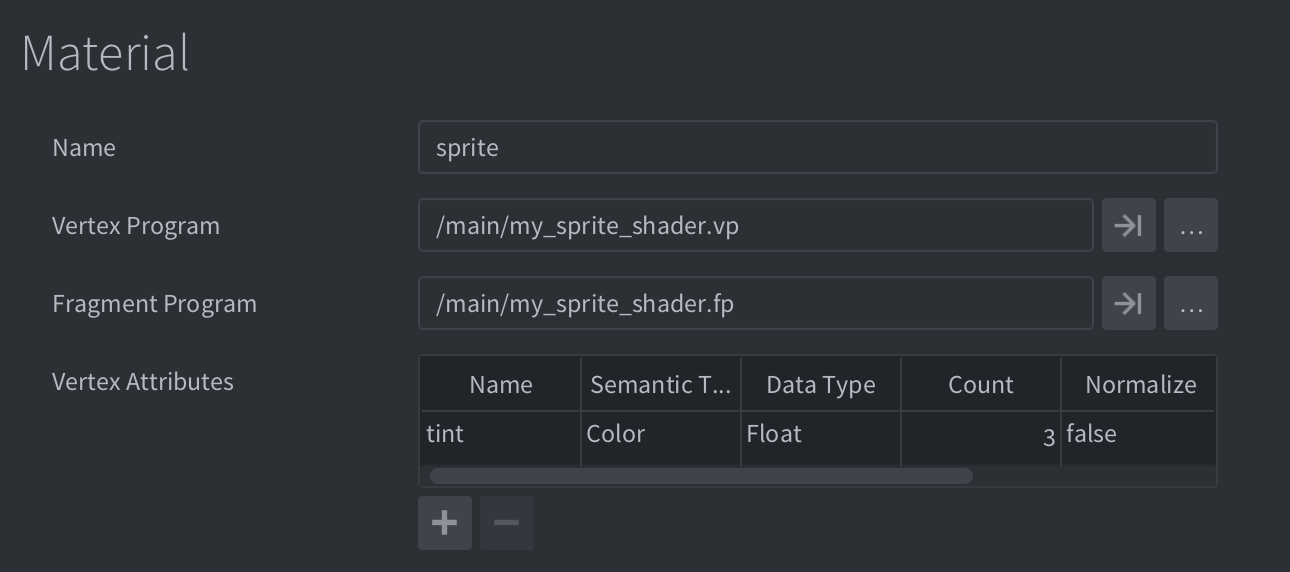
go.set("#sprite", "tint", vmath.vector4(1,0,0,1))
go.animate("#sprite", "tint", go.PLAYBACK_LOOP_PINGPONG, vmath.vector4(1,0,0,1), go.EASING_LINEAR, 2)
There are some caveats to updating the vertex attributes however, wether or not a component can use the value depends on the semantic type of the attribute. For example, a sprite component supports the SEMANTIC_TYPE_POSITION so if you update an attribute that has this semantic type, the component will ignore the overridden value since the semantic type dictates that the data should always be produced by the sprites position.
Setting custom vertex data in runtime is currently only supported for sprite components.
Vertex and fragment constants
Shader constants, or “uniforms” are values that are passed from the engine to vertex and fragment shader programs. To use a constant you define it in the material file as either a Vertex Constant property or a Fragment Constant property. Corresponding uniform variables need to be defined in the shader program. The following constants can be set in a material:
- CONSTANT_TYPE_WORLD
- The world matrix. Use to transform vertices into world space. For some component types, the vertices are already in world space when they arrive to the vertex program (due to batching). In those cases multiplying with the world matrix in the shader will yield the wrong results.
- CONSTANT_TYPE_VIEW
- The view matrix. Use to transform vertices to view (camera) space.
- CONSTANT_TYPE_PROJECTION
- The projection matrix. Use to transform vertices to screen space.
- CONSTANT_TYPE_VIEWPROJ
- A matrix with the view and projection matrices already multiplied.
- CONSTANT_TYPE_WORLDVIEW
- A matrix with the world and view matrices already multiplied.
- CONSTANT_TYPE_WORLDVIEWPROJ
- A matrix with the world, view and projection matrices already multiplied.
- CONSTANT_TYPE_NORMAL
- A matrix to compute normal orientation. The world transform might include non-uniform scaling, which breaks the orthogonality of the combined world-view transform. The normal matrix is used to avoid issues with the direction when transforming normals. (The normal matrix is the transpose inverse of the world-view matrix).
- CONSTANT_TYPE_USER
- A vector4 constant that you can use for any custom data you want to pass into your shader programs. You can set the initial value of the constant in the constant definition, but it is mutable through the functions go.set() / go.animate(). You can also retrieve the value with go.get(). Changing a material constant of a single component instance breaks render batching and will result in additional draw calls.
Example:
go.set("#sprite", "tint", vmath.vector4(1,0,0,1))
go.animate("#sprite", "tint", go.PLAYBACK_LOOP_PINGPONG, vmath.vector4(1,0,0,1), go.EASING_LINEAR, 2)
- CONSTANT_TYPE_USER_MATRIX4
- A matrix4 constant that you can use for any custom data you want to pass into your shader programs. You can set the initial value of the constant in the constant definition, but it is mutable through the functions go.set() / go.animate(). You can also retrieve the value with go.get(). Changing a material constant of a single component instance breaks render batching and will result in additional draw calls.
Example:
go.set("#sprite", "m", vmath.matrix4())
In order for a material constant of type CONSTANT_TYPE_USER or CONSTANT_TYPE_MATRIX4 to be available using go.get() and go.set() it has to be used in the shader program. If the constant is defined in the material but not used in the program it will be removed from the material and it will not be available at run-time.
Samplers
Samplers are used to sample the color information from a texture (a tile source or atlas). The color information can then be used for calculations in the shader program.
Sprite, tilemap, GUI and particle effect components automatically gets a sampler2D set. The first declared sampler2D in the shader program is automatically bound to the image referenced in the graphics component. Therefore there is currently no need to specify any samplers in the materials file for those components. Furthermore, those component types currently only support a single texture. (If you need multiple textures in a shader, you can use render.enable_texture() and set texture samplers manually from your render script.)
![]()
-- mysprite.fp
varying mediump vec2 var_texcoord0;
uniform lowp sampler2D MY_SAMPLER;
void main()
{
gl_FragColor = texture2D(MY_SAMPLER, var_texcoord0.xy);
}
You can specify a component’s sampler settings by adding the sampler by name in the materials file. If you don’t set up your sampler in the materials file, the global graphics project settings are used.

For model components, you need to specify your samplers in the material file with the settings you want. The editor will then allow you to set textures for any model component that use the material:

-- mymodel.fp
varying mediump vec2 var_texcoord0;
uniform lowp sampler2D TEXTURE_1;
uniform lowp sampler2D TEXTURE_2;
void main()
{
lowp vec4 color1 = texture2D(TEXTURE_1, var_texcoord0.xy);
lowp vec4 color2 = texture2D(TEXTURE_2, var_texcoord0.xy);
gl_FragColor = color1 * color2;
}
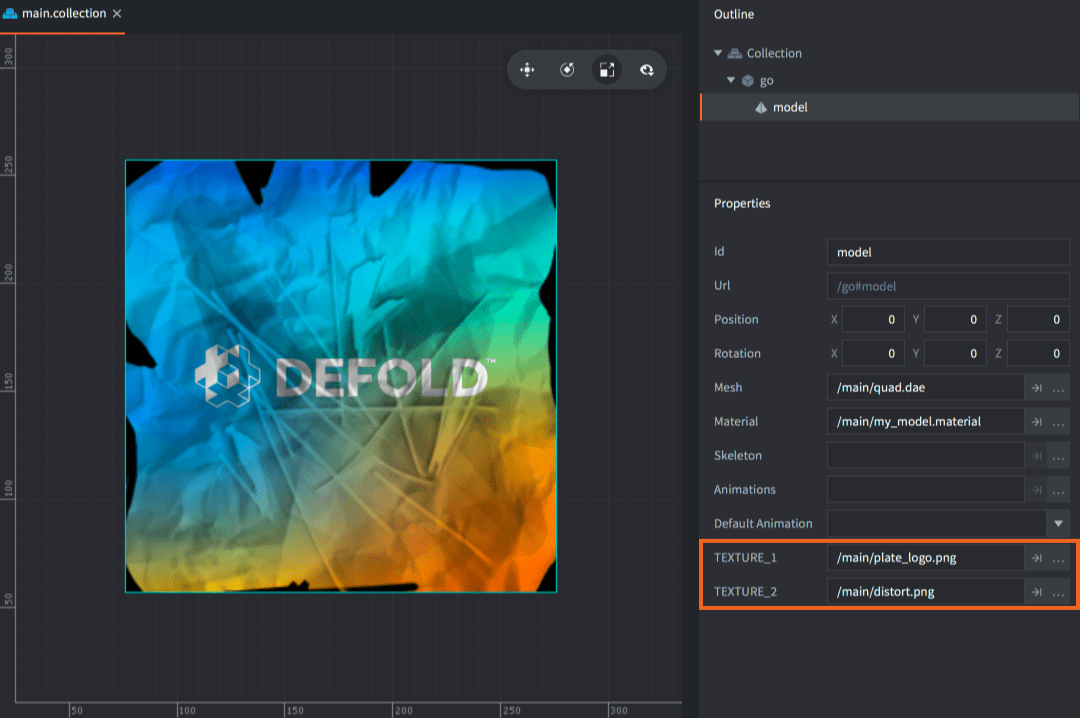
Sampler settings
- Name
- The name of the sampler. This name should match the
sampler2Ddeclared in the fragment shader. - Wrap U/W
- The wrap mode for the U and V axes:
WRAP_MODE_REPEATwill repeat texture data outside the range [0,1].WRAP_MODE_MIRRORED_REPEATwill repeat texture data outside the range [0,1] but every second repetition is mirrored.WRAP_MODE_CLAMP_TO_EDGEwill set texture data for values greater than 1.0 to 1.0, and any values less than 0.0 is set to 0.0—i.e. the edge pixels will be repeated to the edge.
- Filter Min/Mag
- The filtering for magnification and minification. Nearest filtering requires less computation than linear interpolation, but can result in aliasing artifacts. Linear interpolation often provides smoother results:
Defaultuses the default filter option specified in thegame.projectfile underGraphicsasDefault Texture Min FilterandDefault Texture Mag Filter.FILTER_MODE_NEARESTuses the texel with coordinates nearest the center of the pixel.FILTER_MODE_LINEARsets a weighted linear average of the 2x2 array of texels that lie nearest to the center of the pixel.FILTER_MODE_NEAREST_MIPMAP_NEARESTchooses the nearest texel value within an individual mipmap.FILTER_MODE_NEAREST_MIPMAP_LINEARselects the nearest texel in the two nearest best choices of mipmaps and then interpolates linearly between these two values.FILTER_MODE_LINEAR_MIPMAP_NEARESTinterpolates linearly within an individual mipmap.FILTER_MODE_LINEAR_MIPMAP_LINEARuses linear interpolation to compute the value in each of two maps and then interpolates linearly between these two values.
- Max Anisotropy
- Anisotropic filtering is an advanced filtering technique that takes multiple samples, blending the results together. This setting controls the level of anisotropy for the texture samplers. If anisotropic filtering is not supported by the GPU the parameter will not do anything, and it will be set to 1 as default.
Constants buffers
When the rendering pipeline draws, it pulls constant values from a default system constants buffer. You can create a custom constants buffer to override the default constants and instead set shader program uniforms programmatically in the render script:
self.constants = render.constant_buffer() -- <1>
self.constants.tint = vmath.vector4(1, 0, 0, 1) -- <2>
...
render.draw(self.my_pred, {constants = self.constants}) -- <3>
- Create a new constants buffer
- Set the
tintconstant to bright red - Draw the predicate using our custom constants
Note that the buffer’s constant elements are referenced like an ordinary Lua table, but you can’t iterate over the buffer with pairs() or ipairs().
- English
- 中文 (Chinese)
- Español (Spanish)
- Français (French)
- Νεοελληνική γλώσσα (Greek)
- Język polski (Polish)
- Português (Portuguese)
- Русский (Russian)
- Українська (Ukranian)
Did you spot an error or do you have a suggestion? Please let us know on GitHub!
GITHUB