Project setup
You can easily create a new project from within the Defold editor. You also have the option to open an existing project already located on your computer.
Creating a new local project
Click the New Project option and select what kind of project you would like to create. Specify a location on your hard drive where the project files will be stored. Click Create New Project to create the project in the location you’ve chosen. You can create a new project from a Template:
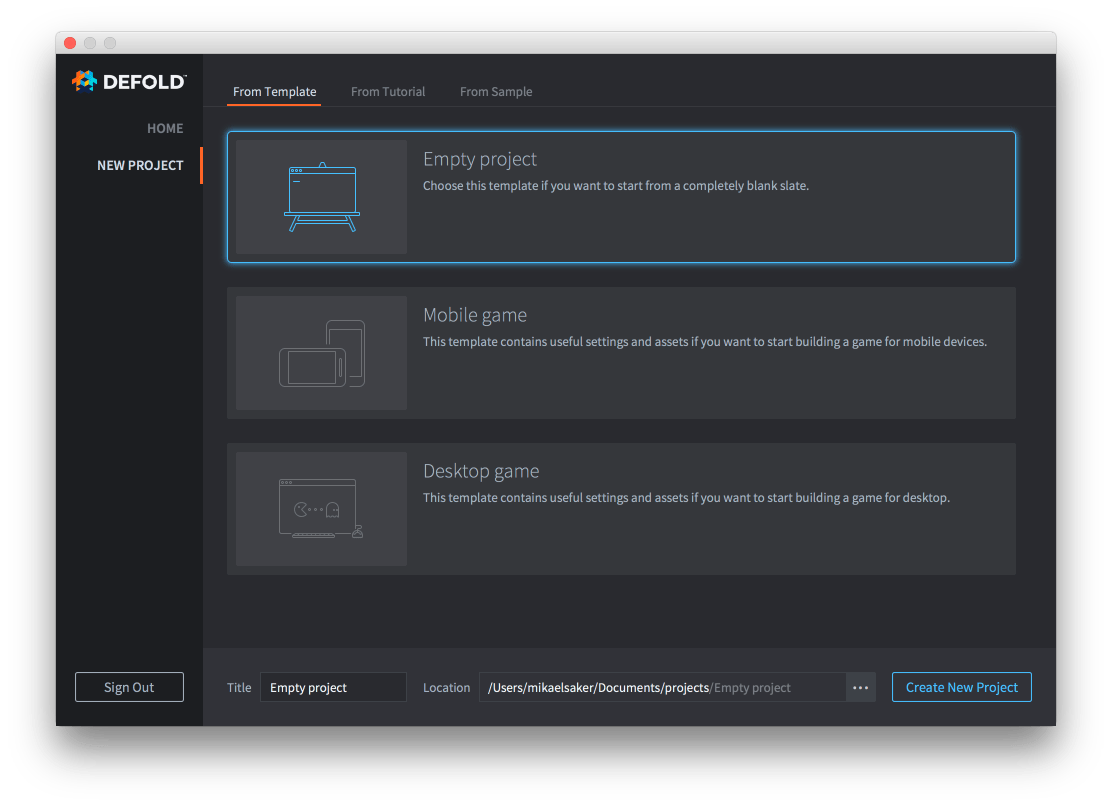
Or from a Tutorial with step by step instructions:
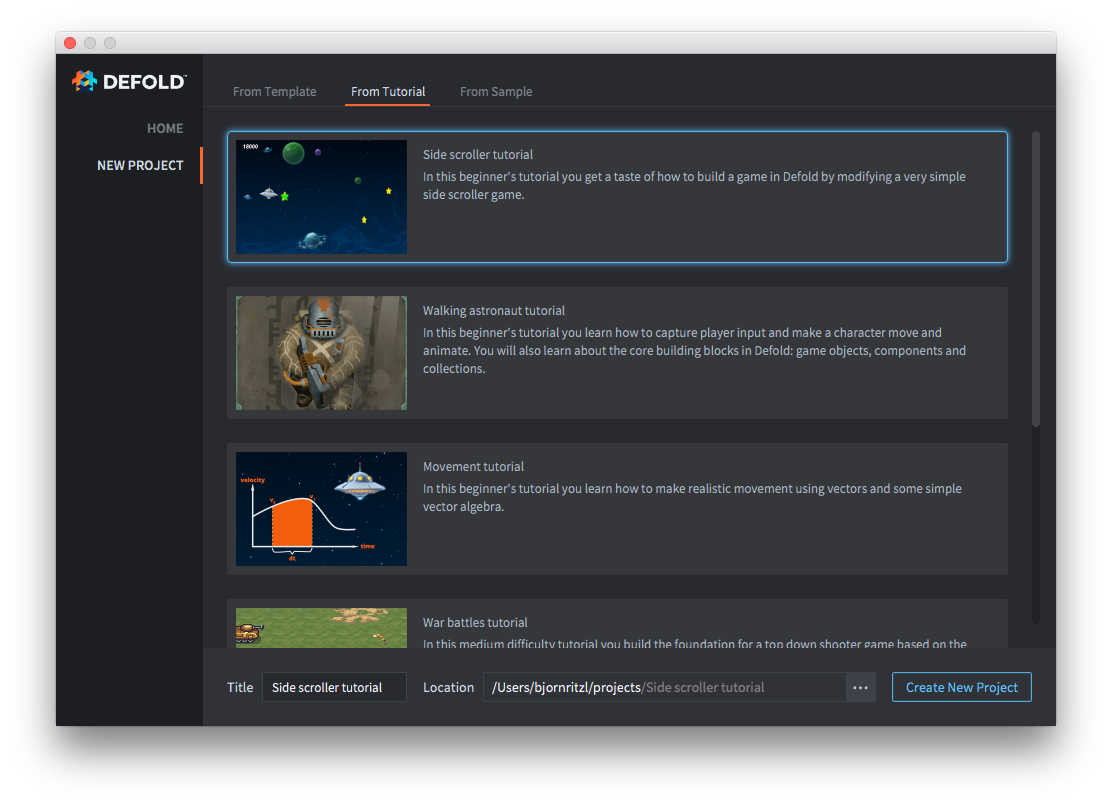
Or from a finished Sample game:
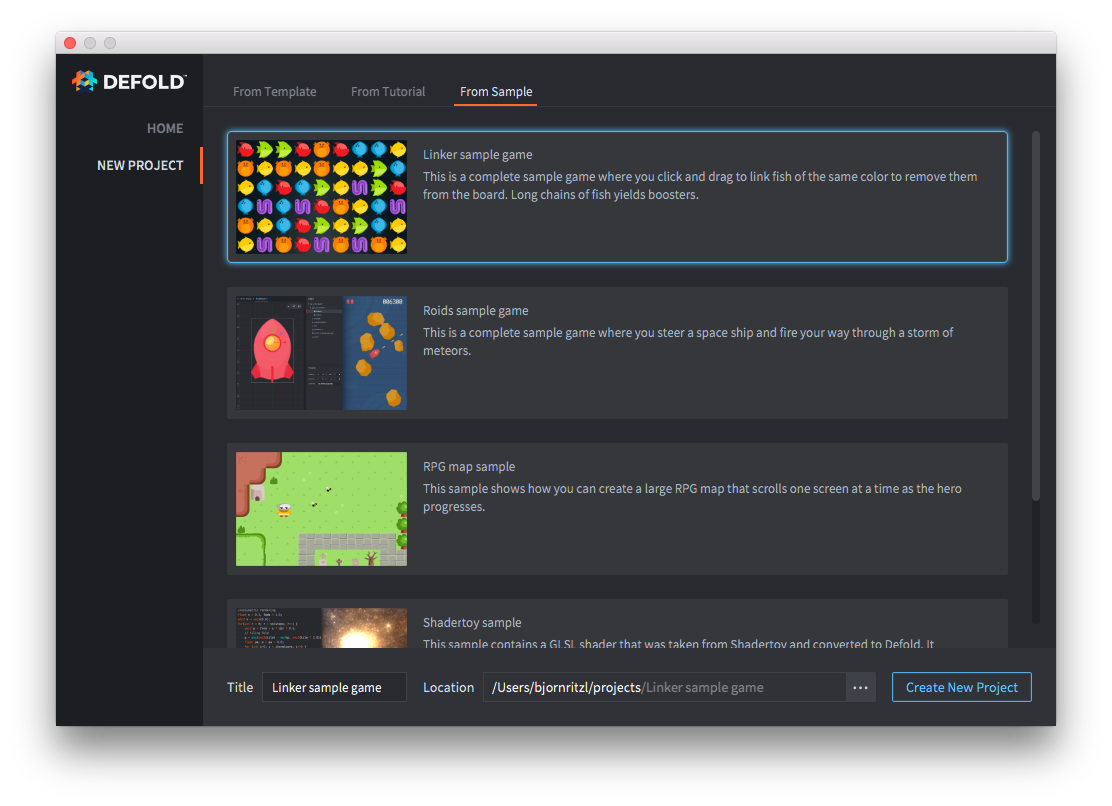
Adding the project to GitHub
A local project will have no integration with any version control system, meaning that the files reside only on your hard drive. Any changes you make to the files are permanent and there is no way to revert changes or recover deleted files. It is recommended to use a version control system such as Git to track changes to your files. This also makes it very easy to collaborate on a project with other people. Uploading a local project to GitHub can be done in just a few steps:
- Create or login to an account on GitHub
- Create a repository using the New Repository option
- Upload all project files via the Upload Files option
The project is now under version control and you should clone the project to your local hard drive and work from this new location instead.
Open an existing project
Click the Open From Disk option to open a project already located on your computer.
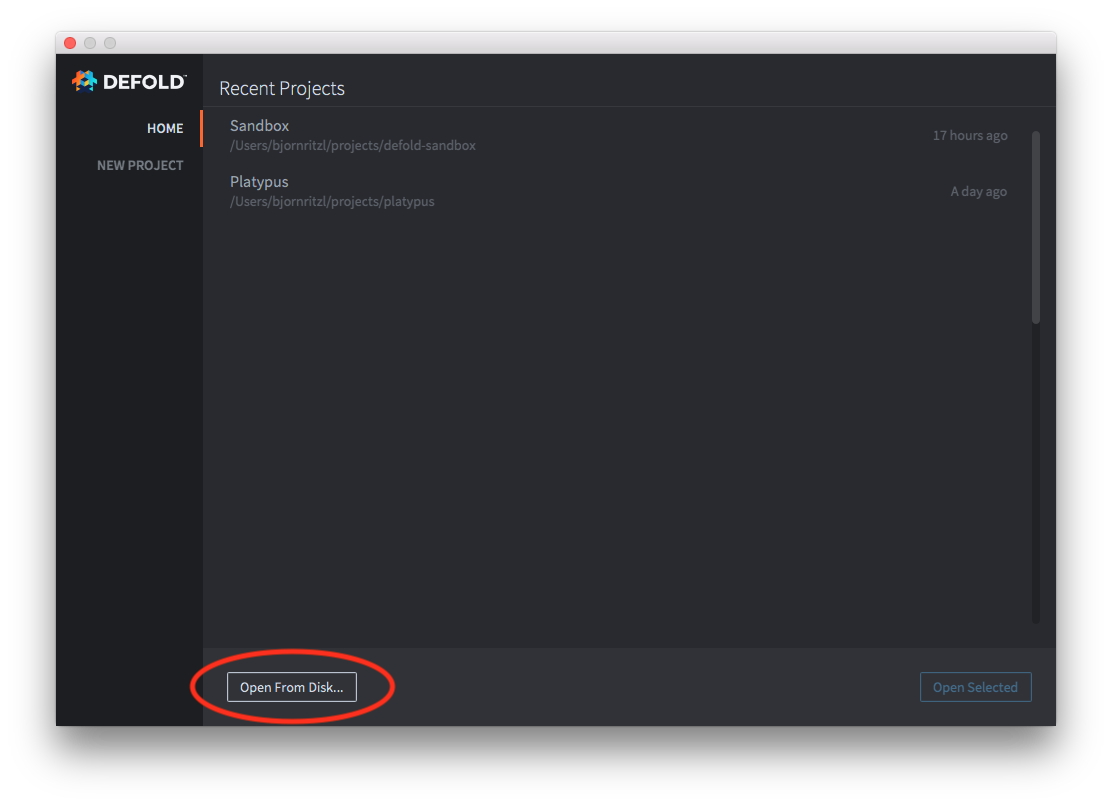
Open a recent project
Once a project has been opened once it will show up in the list of recent projects. The list will show the projects you have worked on most recently and it will allow you to quickly open any of the projects by double-clicking the project in the list.
- English
- 中文 (Chinese)
- Español (Spanish)
- Français (French)
- Νεοελληνική γλώσσα (Greek)
- Język polski (Polish)
- Português (Portuguese)
- Русский (Russian)
- Українська (Ukranian)
Did you spot an error or do you have a suggestion? Please let us know on GitHub!
GITHUB